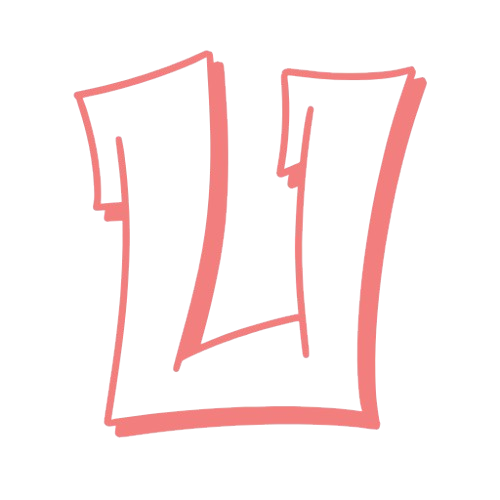With the launch of Android 16, users have gained an impressive array of enhancements to security and privacy. These include improved scam protection during calls, real-time threat detection for harmful applications, and additional features. Activating these options is highly recommended, as they can safeguard your personal information and device against theft, malware, and phishing attempts. Google has also broadened its Advanced Protection Program, implementing stricter device-level settings aimed at minimizing vulnerabilities.
Advanced Protection delivers the most comprehensive security available on Android through a single toggle—making it an invaluable resource for journalists, activists, and anyone who handles sensitive information that may be targeted. Individuals particularly focused on privacy and security might also consider enabling Advanced Protection, while average users should assess its relevance based on their security requirements.
How Advanced Protection Works on Android 16
This feature sets a high standard for security on your Android 16 device by activating several essential features and limiting the ability to disable others. Among its new capabilities are automatic reboots if your device stays locked for 72 hours, and data encryption protected by biometrics or a PIN. Furthermore, your device will not automatically reconnect to unsecured Wi-Fi networks, and USB ports will be disabled while your phone is locked.
Advanced Protection automatically activates security functions such as theft detection, requiring HTTPS for all website connections via Chrome, and protection against scams and spam in your Messages app. All these features can be enabled separately in your device settings, but Advanced Protection simplifies this process significantly. It also ensures that Google Play Protect and Android Safe Browsing remain active, preventing the download of harmful applications and access to unsafe websites.
However, there are potential downsides to Advanced Protection, such as restrictions on side-loading apps—you’ll be limited to installations from authorized sources like the Google Play Store. Additionally, some websites may malfunction due to the deactivation of the JavaScript optimizer on Chrome. (Be cautious about downloading apps from unofficial sources, as they can serve as channels for malware spread.)
Advanced Protection is similar to Apple’s Lockdown Mode for iOS, which restricts certain web and app functionalities alongside settings alterations that could lead to malware dissemination. Apple’s characterization of Lockdown Mode as “an extreme, optional safeguard” is aimed at high-risk individuals, not the general populace.
Should you consider using Advanced Protection? According to the Electronic Frontier Foundation, “there’s no harm in giving it a try.” It’s straightforward to activate and deactivate, and you might not notice any adverse effects on your device while benefiting from enhanced security operating in the background. If it does hinder your daily tasks, you can easily turn it off, realizing that it might be excessive for some users. Google Play Protect and other Android 16 security features can still be utilized alongside best practices for securing your device against cyber threats.
How to Enable Advanced Protection
To activate Advanced Protection on your Android 16 device, navigate to your Settings app, then select Security & privacy > Advanced Protection. Switch on the toggle next to Device protection and click Turn on. You’ll need to restart your device for Advanced Protection to take effect.
With the launch of Android 16, users have gained an impressive array of enhancements to security and privacy. These include improved scam protection during calls, real-time threat detection for harmful applications, and additional features. Activating these options is highly recommended, as they can safeguard your personal information and device against theft, malware, and phishing attempts. Google has also broadened its Advanced Protection Program, implementing stricter device-level settings aimed at minimizing vulnerabilities.
Advanced Protection delivers the most comprehensive security available on Android through a single toggle—making it an invaluable resource for journalists, activists, and anyone who handles sensitive information that may be targeted. Individuals particularly focused on privacy and security might also consider enabling Advanced Protection, while average users should assess its relevance based on their security requirements.
How Advanced Protection Works on Android 16
This feature sets a high standard for security on your Android 16 device by activating several essential features and limiting the ability to disable others. Among its new capabilities are automatic reboots if your device stays locked for 72 hours, and data encryption protected by biometrics or a PIN. Furthermore, your device will not automatically reconnect to unsecured Wi-Fi networks, and USB ports will be disabled while your phone is locked.
Advanced Protection automatically activates security functions such as theft detection, requiring HTTPS for all website connections via Chrome, and protection against scams and spam in your Messages app. All these features can be enabled separately in your device settings, but Advanced Protection simplifies this process significantly. It also ensures that Google Play Protect and Android Safe Browsing remain active, preventing the download of harmful applications and access to unsafe websites.
However, there are potential downsides to Advanced Protection, such as restrictions on side-loading apps—you’ll be limited to installations from authorized sources like the Google Play Store. Additionally, some websites may malfunction due to the deactivation of the JavaScript optimizer on Chrome. (Be cautious about downloading apps from unofficial sources, as they can serve as channels for malware spread.)
Advanced Protection is similar to Apple’s Lockdown Mode for iOS, which restricts certain web and app functionalities alongside settings alterations that could lead to malware dissemination. Apple’s characterization of Lockdown Mode as “an extreme, optional safeguard” is aimed at high-risk individuals, not the general populace.
Should you consider using Advanced Protection? According to the Electronic Frontier Foundation, “there’s no harm in giving it a try.” It’s straightforward to activate and deactivate, and you might not notice any adverse effects on your device while benefiting from enhanced security operating in the background. If it does hinder your daily tasks, you can easily turn it off, realizing that it might be excessive for some users. Google Play Protect and other Android 16 security features can still be utilized alongside best practices for securing your device against cyber threats.
How to Enable Advanced Protection
To activate Advanced Protection on your Android 16 device, navigate to your Settings app, then select Security & privacy > Advanced Protection. Switch on the toggle next to Device protection and click Turn on. You’ll need to restart your device for Advanced Protection to take effect.