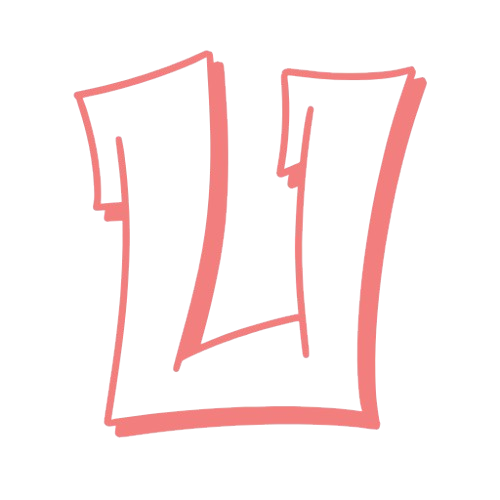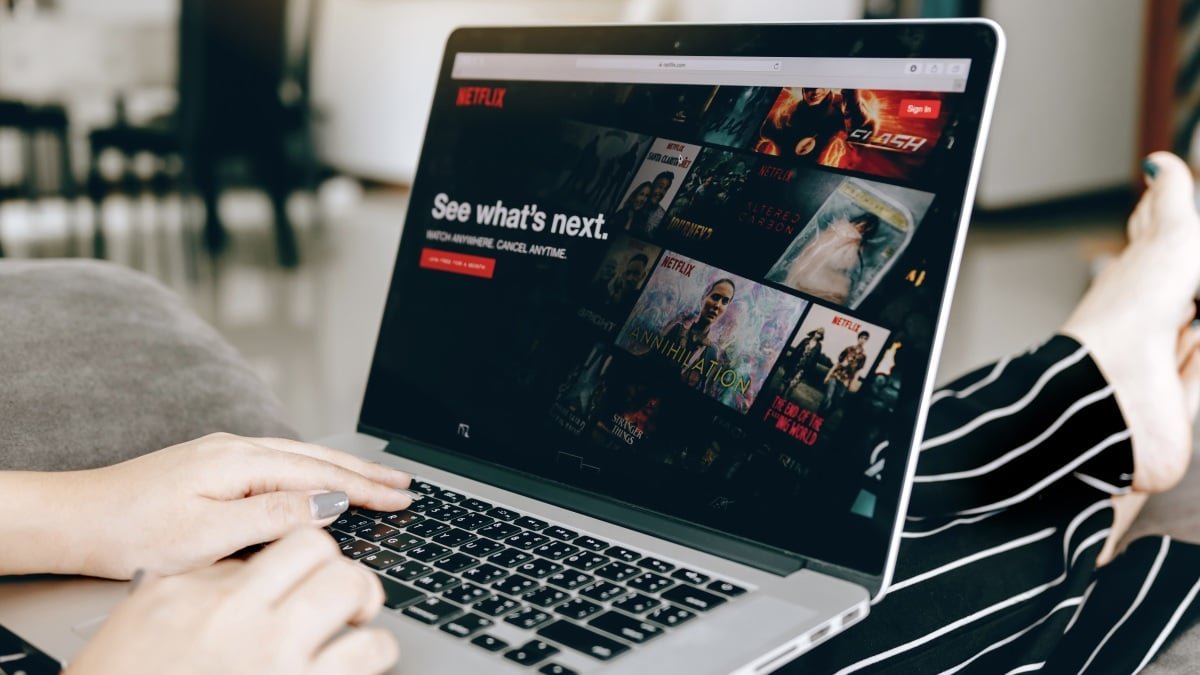Using Netflix is generally straightforward (unless an error occurs, of course). You log into your account, browse through the options, and select what to view. However, like many platforms, there’s a lot more available than just a simple interface. Netflix hides several intriguing features and settings, including a famous secret code system that’s quite well-known among fans.
Netflix’s Hidden Codes
One of the most entertaining features Netflix offers is its secret codes, simply because they add an extra layer of fun. Most users are unaware that the platform employs a code system to categorize its vast library of content. Each major genre has its own designated code, and many of those genres contain numerous more specific categories, each with its own code.
For instance, the “Action & Adventure” genre has the code 1365, yet this category further breaks down into unique subgenres like “Hijacking Movies” (20541), “Spy Action & Adventure” (10702), and “Comic Book & Superhero Movies” (10118). As per Netflix’s information, there are currently over 36,000 such codes, signaling a lot of unexplored options in their content library. However, how do you access these codes?
Netflix-Codes.com used to be a well-known resource for these codes, showing up prominently in searches, but it seems to lack a significant number of those 36,000 codes. If you visit What’s on Netflix, you’ll find a more up-to-date list, although it’s still limited to around 4,100 codes. Perhaps one day, Netflix will create a comprehensive database for all of its categories, but until then, we’ll utilize what’s available.
Once you find a code you’d like to use, return to Netflix. Unfortunately, you cannot browse by Netflix codes using the mobile app on your smartphone or tablet; these codes only function when utilizing a desktop browser. You can either enter the desired code in Netflix’s search bar or access it directly via this link: https://netflix.com/browse/genre/xx (just replace xx with your chosen code).
Finding Specific Content Types
In a similar vein, you can take advantage of the search functionality on the app or website to locate specific types of content, not just titles. For instance, if you’re interested in 4K content, simply search for “4K,” and you’ll find exactly what you’re looking for. The same applies to Netflix originals: typing “Netflix” will filter results solely for titles they produce. Be inventive with your search terms to see what interesting finds you come across.
Saving and Sharing Clips
If you’ve ever attempted to screenshot a scene from Netflix, you’ll know it’s virtually impossible. Any attempt results in a black image, as Netflix prevents screen recording tools from capturing the playback display.
However, Netflix allows you to save and share clips of your favorite content—as long as you follow their guidelines. If you’re on an ad-free account, start a show or movie on your mobile device, then tap the screen and select “Moments.” Hit “Save,” followed by the “Share” button to send the clip to someone else. Alternatively, visit the My Netflix tab to relive those moments.
Disabling Previews
Perhaps it’s just my personal preference, but I find it incredibly annoying when streaming services auto-play a preview for a show or movie that I’ve selected. Autoplaying previews every time I pause my scrolling on Netflix is frustrating. Thankfully, you have the option to disable this feature.
To turn off previews, log into your account using a web browser, click on “Manage Profiles,” and select the profile for which you want to change settings. Navigate to “Playback Settings,” and simply uncheck the box that says “Autoplay previews while browsing on all devices.”
Skip the Intro Using Your Keyboard
If you’re watching Netflix on your computer, you’re likely utilizing your keyboard for playback control. The space bar enables and pauses the video, the Esc key exits full-screen mode, and pressing F re-enters full screen. You’re also probably aware that the left and right arrow keys allow you to rewind or fast-forward by 10 seconds, while the up and down arrows adjust the volume, and the M key mutes the sound.
What you might not realize is that you can also skip the intro of a show by hitting the S key when the “Skip Intro” prompt appears—though I personally enjoy watching the intros.
Overseeing Your Watch History
The content you consume on your account is your business; however, Netflix tends to make that history accessible to anyone else who has access to your account. Fortunately, you can hide items from your viewing history at any time if you want to keep things private or if you’d rather not see what others have watched.
To manage your watch history, go to your profile settings in a web browser and click on “Viewing activity.” Here, you’ll see a complete log of everything that has ever been watched on your Netflix account. You can hide specific items by clicking the “no” symbol, or select the “Hide all” button to remove everything at once.
While you’re in this section, you can also click on “Rating” to review and modify the ratings you’ve assigned over the years. You’ll be able to view each item’s rating and easily change it to thumbs down, thumbs up, or double thumbs up.
Securing Your Profile with a PIN
Want to prevent other users on your account from accessing your profile? You can protect your profile with a four-digit PIN. To do this, navigate back to your profile settings in a web browser and select “Profile Lock.” Click on “Create a Profile Lock,” enter your account password, and simply follow the instructions to establish your PIN.
Using Netflix is typically a straightforward task (unless issues arise). You log in, browse, and choose what to watch. Yet, beyond its simple surface, Netflix offers numerous hidden features, including a well-known secret code system for content categorization.